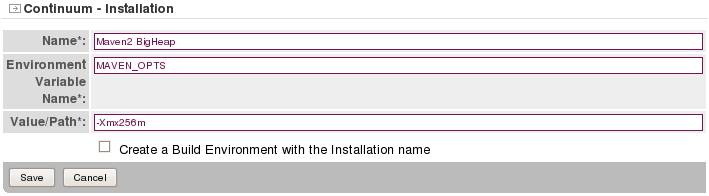Continuum allows you to configure the build tools it uses to build projects by defining Build Environments. Installations allow defining environment settings and are the basic unit of a Build Environment.
For example, say you need to maintain two build environments. One using JDK 5 and Maven 2.0.9 and another using JDK 6 and Maven 2.1.0-M1. To achieve this, you would need to do the following:
Installations are essentially named environment variables. There are currently two types of Installations: Tools and Environment Variables.
Tools are meant to provide locations to pre-defined tool types. Currently, continuum allows you to define locations for the JDK, Maven 2, Maven 1 and Ant. When you create a tool installation, you specify a human-friendly name, the tool type, and the path to tool. Continuum verifies that the specified tool type resides in that location or fails to create the Installation.
From the menu, choose the 'Installations' entry

Here you must choose the Installation Type you want to add (here a Tool)
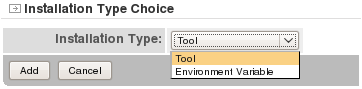
You must configure the tool you want to add
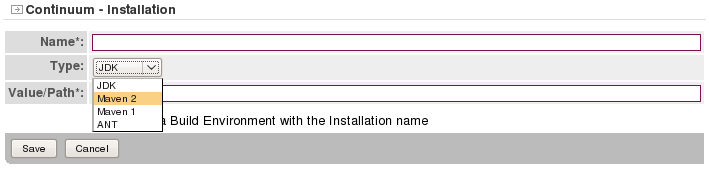
The value 'Value/Path' field must specify the path to the tool:
Continuum validates the path specified depending on the type of Tool:
If the path you specify fails the test, the following error will be displayed:
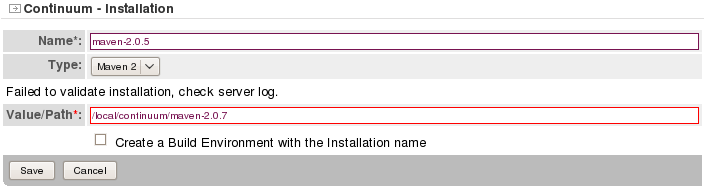
You can use the checkbox if you want to create a Build Environment with the same name as your Tool name.
Environment Variables are simply a means to store environment settings using a human-friendly name. Once defined, they can be used to affect the build tools used to build your projects. They consist of a human-friendly name, the name of the environment variable to set and the value. Unlike Tools, Environment Variables are not constrained by continuum. No validation is performed to validate the values.
From the menu, choose the 'Installations' entry

Select the Environment Variable Installation type
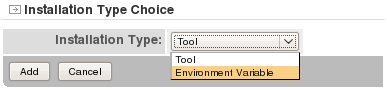
And finally, specify the human-friendly name, the environment variable name and the corresponding value. Here we define MAVEN_OPTS that will set the Java heap size to 256 Megabytes.