

Occasionally you may want to force a build outside of the regular schedule. The following procedure explains how to do this.
To manually build a project perform the following steps:
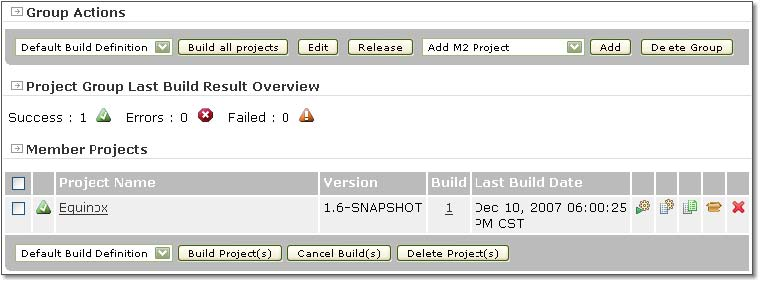
To build selected projects, check the box beside the name of the project, then click the Build Project(s) button.
If you want to build the project according to a specific build goal other than the default build goal, click on the project name to go to the Project's Information page. All build goal definitions for the project are listed under the Build Definitions section. Click on the build icon to the right of the specific build goal you want to execute.
To view the results of the build, refer to Build Results Management.